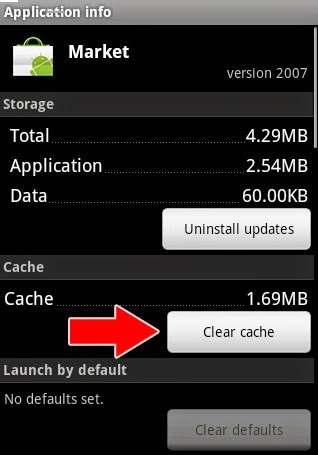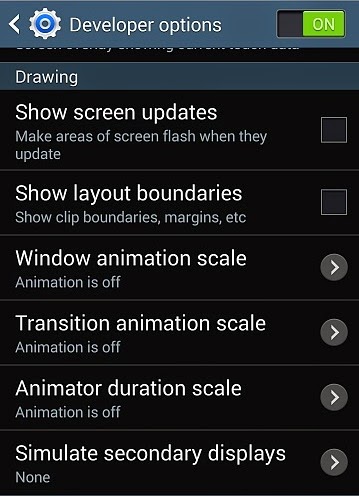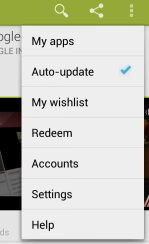Even though Samsung's Galaxy S4 has been on the market for most of this year, its Galaxy S3 predecessor remains a fantastic -- and ever popular -- device.
That's why we've decided to update our lengthy list of Galaxy S3 tips and tricks (especially since we know some of you are expecting a Galaxy S3 under the tree this year). Below you'll find a complete guide to help you get the most out of your Android-powered handset. Oh, and if you've already moved on to the Galaxy S4, we've got you covered there too:
How to change your Home screen to "Easy mode"
First-time smartphone users can breathe easy with Samsung's Galaxy S3, as the company has included the option to switch your home screen over to a more simplified option. Samsung's Easy mode home screen offers a stripped down layout with bigger icons and less clutter. Seasoned smartphone users need not bother with this one, but it's a welcome addition for folks who are making the transition for the first time. The larger layout is also nice for older people who may not have the sharp vision often required for standard mode.
To switch over to simpler times, simply go to Settings and locate the Home screen options. From there, you'll be able to change the look with a few simple taps. Once you're comfortable with the device, you can switch right back over to standard mode.
How to add home screens
Speaking of the home screen, did you know you can add more than what's offered right out of the box? Samsung Galaxy S3 lets you add up to seven home screens, which you can use to fill with apps and widgets. But it doesn't start off that way. To add more home screens, use a pinching gesture (pinch inward) on the home screen and then tap on the "+" button. This will let you add up to seven screens. While seven screens may seem like a lot at first, you'll be thrilled that the option exists once you start downloading countless apps.
How to set mobile data limits
The Samsung Galaxy S3 is a great device for browsing the web, downloading apps, streaming music and watching videos but some of you may have a data cap. When this is the case, you might want to be warned when you're approaching your limit.
Luckily, it's very simple to do with the Samsung Galaxy S3. Simply dive into your Settings, tap on the Data usage tab and then hit the Set mobile data limit column. From there, you can set how much data you want to use before getting a warning.
How to back up your photos online
The Samsung Galaxy S3 has a fantastic camera and you should take advantage of that with some online storage services. The Samsung Galaxy S3 comes with 50GB of free Dropbox storage and the latest app will let you automatically upload photos to it.
That's not the only way, as you can use the Google+, Facebook and SugarSync apps to automatically upload your pictures. These can be shown publicly but the default is to upload these privately.
How to change the font on your Samsung Galaxy S3
Let's face it, the default fonts on the Samsung Galaxy S3 can get a bit boring after a while, so why not give your Samsung Galaxy S3 a facelift and change the font?
To do this, first head to Google Play where you can find a range of fonts and font apps available to download. Once you've downloaded and installed your favorite font, head to Settings>Display and you should see an option to change the font.
Select the font you've just downloaded from the list and voila, your device will be transformed.
Here's a pick of our favorite font apps available to download:
- Fontomizer SP
- iFont
- CleanPack for FlipFont
- Gothic Pack for FlipFont
How to organize your apps in folders
When you've downloaded a ton of apps, it can be a bit of a pain to have to keep flipping through multiple home pages to keep getting the apps you want. Luckily, organizing your apps into folders is quite easy to do with the Samsung Galaxy S3.
To create folders on your home screen, simply long press an app and then drag it on top of another. This will create a folder with those two apps and you can easily rename the folder, as well as add more apps.
How to switch to vibrate mode on the Samsung Galaxy S3
The Samsung Galaxy S3 supports a number of sound modes, for ringtones, text messaging, emails and any other alert. It's easy to switch between silent mode, sound mode and vibrate mode.
Just tap the volume down button on the side of your device while you're on the homescreen and a volume bar will show up. Keep pressing until you see the vibrate icon appear and your device vibrates slightly.
How to switch of text message alerts on the Samsung Galaxy S3
If your device is in silent mode, but still makes a noise when you receive text messages, you'll need to head to the sound settings to change it and ensure you won't hear a peep from your phone when you get an alert.
- From the home screen, tap on Messaging.
- Now, select the Menu key, then settings. Now choose Select ringtone. A pop up will appear. From this list, select Silents, then OK.
- Your device should now not utter a sound when you receive a text message.
How to improve Google Now cards on the Samsung Galaxy S3
One of the cool things about the Samsung Galaxy S3 with Android 4.1 Jelly Bean is that you can activate Google Now, the contextual "search" feature, which uses the data it knows about you to deliver important information quickly. You can make Google Now even better by adding and customizing your cards.
One way to do this is to enable your Web history. Go to history.google.com and tap on the "Turn Web history on" box and it will have a bit more data to pull from. Be sure that you understand this will be opening up your privacy to Google more but it may help your Google Now experience, so think about the benefits and downsides.
How to install a new keyboard on the Samsung Galaxy S3
If you want to try a new keyboard on your Galaxy S3, it's very simple to change. Go into Settings, tap on Language and input and then tap on Default. Depending on which new keyboard you've downloaded, you'll be able to make that the standard input method on your Galaxy S3.
How to multitask on the Samsung Galaxy S3
You can use multiple applications at once on the Samsung Galaxy S3 really easily. To enter the multitasking screen where you can see all of the apps you have open, tap the Home key and then task manager.
From here, you can tap the Active applications to see the apps you have running. Tap end or End all to close individual or all applications.
Tap the Downloaded tab to see all the apps you have downloaded. From here, you can uninstall them.
You can see how much RAM is being used by each application in the RAM tab and clear the memory to free up space and speed up your device, while the storage tab tells you how much space you have on your device.
Help will give you tips and tricks to help you save battery and free up RAM to get your Nexus 4 working to its best.
How to take a screen shot on the Samsung Galaxy S3
We're always taking screen shots to use for our reviews but you'd be surprised at how often it can come in handy. Maybe you want to preserve a picture of your high score in Angry Birds Friends or share an image of how your phone is freaking out. Luckily, this is a very simple thing to do: simply hold down the power and home button at the same time and a screen shot animation will take place.
You'll then get a notification at the top of your screen and the screen shot will be saved to your gallery. You can share it via your social networks by going into your Gallery, clicking on it and then hitting the Share button.
There's another way to take a screen shot on the Samsung Galaxy S3. Go into the Settings, tap on Motion, go down to find Hand Motion and then click on Palm Swipe to Capture. Now, whenever you want to take a screen shot, do a swiping motion across the screen with your hand and you should take a screen shot.
How to select a screen lock on the Samsung Galaxy S3
Putting a screen lock will help secure your Galaxy S3 and this can be done by going into the Settings and then tapping on Security. Tap Screen Lock and you'll then have the option to put in Swipe, Motion, Face unlock, Face and Voice, Pattern, PIN or Pinword.
How to customize your lock screen on the Samsung Galaxy S3
If you've set up a screen lock, you'll also be able to control what info appears on it.
To add your own apps to the lock screen simply follow our short step-by-step guide below:
- From the Galaxy S3 home screen, navigate to and open the Settings app.
- Now scroll down the settings menu and tap Security, then Lock screen options.
- Once inside, confirm that the shortcut button is turned on and then tap Shortcuts.
- Now you will be presented with four icons. Drag to the trash those that you want to remove from the lock screen and use the + symbol to add new app shortcuts.
How to encrypt device, SD card on the Samsung Galaxy S3
If you encrypt your Samsung Galaxy S3, go into Settings, tap on Security and then tap on either Encrypt device or Encrypt SD card. Once you've tapped these, you'll go through the on-screen instructions for securing your device further.
How to use Share Shot on the Samsung Galaxy S3
The Galaxy S3 has an amazing camera and one of the coolest features is called Share Shot, which enables you to quickly share shots with nearby Samsung users in real time. In the Camera app, tap on the shooting mode button (in the middle) and then scroll down and check Share shot. Have your other Samsung-toting friends do the same and as long as you're within 100 meters of each other, shared images will be stored in a Share Shot album on the device.
This can come in handy in a variety of situations and one of the most obvious is when you're taking a group photo. We've all been in that situation where we're posing and the shooter then has to take photos with various people's phones. If everyone has a compatible Samsung device, you can just take it with one Galaxy S3 and then Share Shot it.
How to use Group Cast on the Samsung Galaxy S3
The Group Cast feature on the Galaxy S3 lets multiple users interact with the same image at once -- including the ability to have real-time markups on an image or PDF file. To launch this with other devices on the same Wi-Fi network, open an image, tap on the Share button and then tap on Group Cast.
How to use AllShare Play on the Samsung Galaxy S3
The Samsung
AllShare Play lets you use DLNA to "automagically" transmit content from your Galaxy S3 to other devices like a television or a computer. You have to sign up for an AllShare account but once you do, launch the AllShare Play app and then follow the on-screen instructions for adding other devices or for utilizing Web storage.
How to take HDR photos on the Samsung Galaxy S3
You can set a variety of shooting options on the Galaxy S3. To turn on things like HDR or Panorama, open up the Camera app and then tap on the Shooting mode button. From there, you'll be able to choose from Single shot, Burst shot, HDR, Smile shot, Beauty, Panorama, Cartoon, Share shot and Buddy photo share.
How to take better shots on the Samsung Galaxy S3 This is probably the one aspect that will take the most time to learn but it's definitely worth it. Basically, when you're taking photos with your iPhone 4S, keep in mind the lighting, composition and angles. We've dedicated multiple
sections to helping you take better smartphone photos, so go ahead and check out
how to capture light and how to properly
compose your pictures.
How to install apps on the Samsung Galaxy S3
In order to install a free Android application on the Samsung Galaxy S3, proceed with the following:
- From the Galaxy S3 home screen, select the Google Play Store app.
- From the main Google Play Store screen, select the Apps panel on the left.
- Here, any mobile app can be accessed and installed. You can either browse or conduct a search using the magnifying glass icon in the top right of the screen.
- After you find a free app that interests you, tap Download.
- Then tap Accept & Download to accept the permissions for the app (or press Back if you change your mind) -- your item will start downloading immediately.
- After downloading it will install in the background and will be instantly available for use.
- That's it! You're now well on your way to using apps and games.
To install a paid Android application on the Samsung Galaxy S3, proceed with the following:
- From the home screen, select the Google Play Store app.
- From the main Google Play Store screen, select the Apps panel on the left.
- Now go ahead and find any paid app you want. You can either browse or conduct a search using the magnifying glass icon in the top right of the screen.
- After you find a paid app that interests you tap on the blue box with the price.
- You will then be brought to a screen with the total and payment method. If no credit card is shown it should allow you to add a card.
- When finished confirming or adding a payment method tap Accept & Buy to accept the permissions for the app (or press Back if you change your mind) -- your item will start downloading immediately.
- After downloading it will install in the background and will be instantly available for use.
You can also download free and paid apps directly from your computer. Just go to play.google.com and search for the app you want to download. Click on the Install button and if it's compatible with your device, the app will be installed over the air automatically.
How to install apps from your computer on the Samsung Galaxy S3
You can install apps on your Galaxy S3 directly from your computer. Go to play.google.com when you're signed into your Google account, choose the app you want to download, click Install and there will be an option that says "Send To Another Device…" Tap on the "Choose another device on which to install," scroll down to the Samsung Galaxy S3 option and the app will be automatically installed a few seconds later.
How to install apps from non-Play Store on the Samsung Galaxy S3
The Google Play Store is a great way to add apps but so is the Amazon Appstore or GetJar. To install apps from third-party markets on the Galaxy S3, go into Settings, tap Security and then check the "Unknown sources" box. This does come with some security risks, so be sure you want to do this.
Still, this opens you up to third-party stores and the ability to install apps that you find in other places. Be sure that you trust where you're getting the apps from because this could make your device more vulnerable to malware and privacy violations.
How to put an app on your home screen on the Samsung Galaxy S3
After you've downloaded an app, you can easily put it on your home screen of the Galaxy S3. Open the app tray and simply hold down on an app icon for a second or two. You'll then be able to drag it to the home screen you want it to be on.
How to delete apps on the Samsung Galaxy S3
If you want to get rid of an app, it's pretty easy to do on the Galaxy S3. Open the app menu and then tap and hold an app icon like you were going to place it on the home screen. Drag it to the App info icon on the bottom of the screen and then click on the Uninstall icon.
How to root your Galaxy S3
Note: This guide is for the AT&T, Sprint, T-Mobile and international variants of the Galaxy S3.Requirements
- A Samsung Galaxy S3
- A Windows PC
- Galaxy S3 USB drivers installed
- A fully charged battery
Part I - Setting up your Galaxy S3
- Download CMW_SuperUser_v3.07.zip and transfer it to your Galaxy S3's internal storage.
- Download Odin3-v3.04.zip , extract it and install it. You will also need to download clockworkmod.tar. AT&T models of the Galaxy S3 will be required to download fixboot.tar.
- It is now time to put your Galaxy S3 in download mode. You can do this by holding down the volume and home buttons together until a warning message appears. When you see this warning message appear press the volume up button. If you entered download mode correctly your Galaxy S3 should be displaying a green Android and say Downloading.
- Now navigate to and open the Odin program from step 2.
Part II - Flashing recovery
- Once your Galaxy S3 is connected to your PC via a USB cable
 and Odin is open, click on PDA and then select the clockworkmod.tar file you downloaded in step 2. If you have the AT&T Galaxy S3, choose fixboot.tar.
and Odin is open, click on PDA and then select the clockworkmod.tar file you downloaded in step 2. If you have the AT&T Galaxy S3, choose fixboot.tar. - Next you will need to ensure that Auto Reboot and Reset Time options are selected in Odin and then you can click go.
- Next up, you will boot into ClockworkMod Recovery. To do this you will simply need to shut down your Galaxy S3, press and hold Volume Up, Home and Power buttons at the same time.
Part III - Rooting your Galaxy S3
- Once you are inside ClockworkMod, make sure to flash CMW_SuperUser_v3.07.zip that you copied to the Galaxy S3 earlier. Once this is flashed, your will be rooted.
- Finally, reboot and and you are good to go!
Your Galaxy S3 is now rooted and ready for custom ROMs! Now head on over to
XDA-Developers and start flashing some awesome ROMs and mods. The Galaxy S3 already has an awesome development community, so you should find plenty of ROMs to mess around with.
Enjoy, but flash with caution, Android fans!


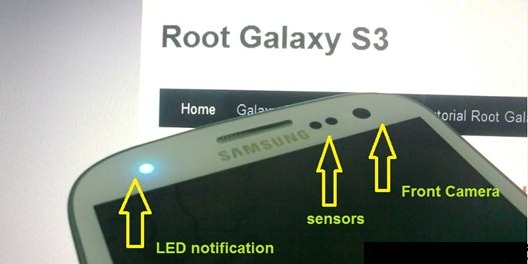
![[Official Firmware] Samsung Galaxy S3 Neo+ GT-I9301I I9301IXXUANC6 Official 4.4.2 KitKat Firmware [Official Firmware] Samsung Galaxy S3 Neo+ GT-I9301I I9301IXXUANC6 Official 4.4.2 KitKat Firmware](https://blogger.googleusercontent.com/img/b/R29vZ2xl/AVvXsEi3unMP8sH871B8Bw9fLy1pBCKTxOqZLYU0l1W6GpZ_o_fmNDVToYH7pAqCCHbMaNnEooHvZtv9i-l30Z8yJobAtyz2PlE_0Qu1J6AkztdoXgMwh_29tZlI7BnCEFXlHJvaW6w9dQaqE1s_/s1600/official+firmware+for+samsung+galaxy+s3+neo+plus+gt-i9301i+4.4.2+kitkat.jpg)