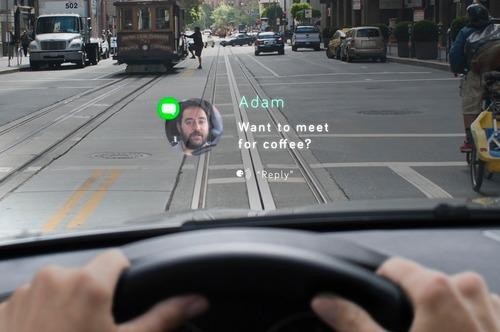Every now and then I come across people who want to change there IP address but don’t know how. In this post I will try to give you every possible information to hide the IP address using the various types of Proxy Servers out there. If you want to know about various kind of proxy servers then this post is for you.
A proxy server acts as an interface between the user and the internet if you want to Change your IP Address.
Don’t know what is IP Address?
Read: What is IP Address
Now I’ll come to the heart of the post, which contains the answer to your curious question How to Hide the IP address ? The only solution to hide your IP address is by using a Proxy Server. But Wait! The story doesn’t end here. Even though proxy servers are the only way to hide your IP address, there are several ways of connecting your PC to the proxy server. Before setting up the connection with the proxy servers you must know some information about different types of proxy servers and their uses.
1. Transparent Proxy Server
This type of proxy server identifies itself as a proxy server and also makes the original IP address available through the http headers. These are generally used to speedup the web browsing since thay have a very good ability to cache websites. But they do not conceal the IP of it’s users. It is widely known as transparent proxy because it will expose your real IP address to the web. This type of proxy server does not hide your IP address.
2. Anonymous Proxy Server
This type of proxy server identifies itself as a proxy server, but does not make the original IP address available. This type of proxy server is detectable, but provides reasonable anonymity for most users. This type of proxy server will hide your IP address.
3. Distorting Proxy Server
This type of proxy server identifies itself as a proxy server, but make an incorrect original IP address available through the http headers. This type of proxy server will hide your IP address.
4. High Anonymity Proxy Server (Elite Proxy)
This type of proxy server does not identify itself as a proxy server and does not make available the original IP address. This type of proxy server will hide your IP address.So this is the best way to mask your IP.
Which Proxy Server is the best to Hide My IP ?
I know, you can answer this question better than me.Obviously High Anonymity Proxy or Elite Proxy is the best to hide your IP. But it’s not easy to get a list of working elite proxies. If you search the Google, you will definitely get tons of proxy list. You’ll get a list of proxies in the following format
But most of them don’t work. Here are some of the problems/risks associated with using free proxies that are available on the internet.
Now I will share the software that works like charm to change the email accounts.
Hide My Ass pro Vpn is the best proxy server out there. I personally loved it.
Read the complete Hide My Ass pro VPN Review

How to ensure that the IP is hidden ?
Before you hide your IP you can check your real IP by visiting the following site.
WhatIsMyIPAddress.Com
Once you get your real IP, switch on your IP hiding software. Now once again visit the above site and check your IP address. If you see a new IP then this means that your software is doing the right job. Also the above site(Whatismyipaddress.com) is capable of detecting many proxies. If you see the words such as “suspected proxy server or network sharing device” or similar words then it means that the proxy you are using is not an Elite Proxy.
One Final Word before you leave! Even though Elite proxies are almost undetectable they can be detected at a higher level. But the process would be much harder and time consuming than free proxies. So only high end elite proxies are recommended by us.
One More thing, it is unsafe to use free proxy during e-commerce transactions such as Online banking, Online Credit Card payment etc. So please avoid free proxies during these circumstances and use elite proxies (like hide my ass pro vpn) only if required.
I Hope this post helped you to learn about the types of proxy servers and how to hide ip address to a great extent.
Feel free to pass on comments.
A proxy server acts as an interface between the user and the internet if you want to Change your IP Address.
Don’t know what is IP Address?
Read: What is IP Address
Now I’ll come to the heart of the post, which contains the answer to your curious question How to Hide the IP address ? The only solution to hide your IP address is by using a Proxy Server. But Wait! The story doesn’t end here. Even though proxy servers are the only way to hide your IP address, there are several ways of connecting your PC to the proxy server. Before setting up the connection with the proxy servers you must know some information about different types of proxy servers and their uses.
1. Transparent Proxy Server
This type of proxy server identifies itself as a proxy server and also makes the original IP address available through the http headers. These are generally used to speedup the web browsing since thay have a very good ability to cache websites. But they do not conceal the IP of it’s users. It is widely known as transparent proxy because it will expose your real IP address to the web. This type of proxy server does not hide your IP address.
2. Anonymous Proxy Server
This type of proxy server identifies itself as a proxy server, but does not make the original IP address available. This type of proxy server is detectable, but provides reasonable anonymity for most users. This type of proxy server will hide your IP address.
3. Distorting Proxy Server
This type of proxy server identifies itself as a proxy server, but make an incorrect original IP address available through the http headers. This type of proxy server will hide your IP address.
4. High Anonymity Proxy Server (Elite Proxy)
This type of proxy server does not identify itself as a proxy server and does not make available the original IP address. This type of proxy server will hide your IP address.So this is the best way to mask your IP.
Which Proxy Server is the best to Hide My IP ?
I know, you can answer this question better than me.Obviously High Anonymity Proxy or Elite Proxy is the best to hide your IP. But it’s not easy to get a list of working elite proxies. If you search the Google, you will definitely get tons of proxy list. You’ll get a list of proxies in the following format
IP:Port Number
Eg: 221.90.45.67:8080 (221.90.45.67 is the IP of the proxy server and 8080 is the port number)But most of them don’t work. Here are some of the problems/risks associated with using free proxies that are available on the internet.
- Most of them do not work since the proxy servers frequently changes it’s IP/Port number.
- Even if you find a working proxy server it may be too slow.
- Your privacy is not guaranteed since all your traffic is routed through the proxy server.
- The administrators of the proxy servers may steal your valuable information such as passwords, SSN (Social security number), Credit Card details etc.
Now I will share the software that works like charm to change the email accounts.
Hide My Ass pro Vpn is the best proxy server out there. I personally loved it.
Read the complete Hide My Ass pro VPN Review
How to ensure that the IP is hidden ?
Before you hide your IP you can check your real IP by visiting the following site.
WhatIsMyIPAddress.Com
Once you get your real IP, switch on your IP hiding software. Now once again visit the above site and check your IP address. If you see a new IP then this means that your software is doing the right job. Also the above site(Whatismyipaddress.com) is capable of detecting many proxies. If you see the words such as “suspected proxy server or network sharing device” or similar words then it means that the proxy you are using is not an Elite Proxy.
One Final Word before you leave! Even though Elite proxies are almost undetectable they can be detected at a higher level. But the process would be much harder and time consuming than free proxies. So only high end elite proxies are recommended by us.
One More thing, it is unsafe to use free proxy during e-commerce transactions such as Online banking, Online Credit Card payment etc. So please avoid free proxies during these circumstances and use elite proxies (like hide my ass pro vpn) only if required.
I Hope this post helped you to learn about the types of proxy servers and how to hide ip address to a great extent.
Feel free to pass on comments.