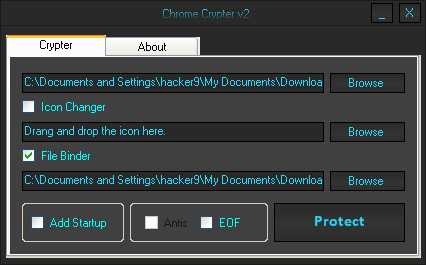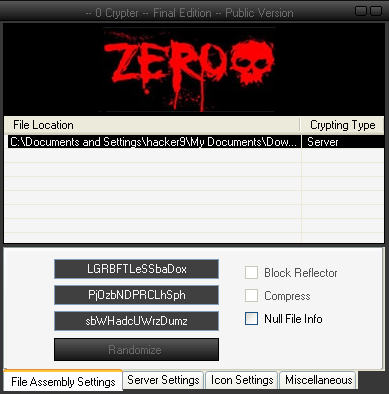Mobile phones have completely transferred into a smart phone device which can be used as a device to perform all of your digital needs with flexibility. From time to time specifications and hardware parts are improved to dual core, quad core processing. Other important thing is that apart from this improvements, the devices still maintains the same thickness.
Within this year we have seen many smart phones debut claiming the world’s thinnest smart phone but here we go through the slimmest smartphone in the
Android platform and listed here are the few devices.
Gionee Elife S5.5 – 5.5mm

A new addition to the list, and this sits right on the top with a thickness of 5.5mm, becoming the world’s thinnest smartphone from the company Gionee. The device has a 5-inch Full HD AMOLED display and a 1.7GHz Octa Core Processor.
Vivo X3 – 5.57mm

This Smart Phone has broken all the records and has now come to the number 1 spot by offering a thickness of just 5.57mm which is amazing. The device does look like a music player and not a phone but well its a Android 4.1 based Phone. It comes with a HD Display of 5″ with a resolution of 1280 x 720p. The device comes with a price tag of $410 and is something which looks a value for money.
Check Price on Amazon Huawei Ascend P6 – 6.18mm

The Ascend P6 got launched this year at a decent price of $500 with the best feature of this being the thickness which is at just 6.18mm making this reach the top of the charts. It comes with a 1.5 Ghz Quad Core Processor, 2GB RAM and a 32Gb Internal Memory. Over all the other smart phones this one is recommended if you want to have a truly slim device.
Check Price on Amazon ZTE Athena – 6.2 mm
ZTE Athena teases the ultra-thin Android segment and this device easily beats Motorola Droid Razr, Oppo Finder and Huawei Ascend P1 S. ZTE Athena measure a thickness of 6.2 mm and it’s spotted with Kevlar back.
Going through the specifications of the ZTE Athena, this would be seen with 4.3 inches touchscreen display. Its powered with multi core Cortex A 15 processor and boast with 64 GB of internal memory storage capacity. This would see with Android 4.0 Ice Cream Sandwich OS.
Vivo X1 – 6.55mm

The Vivo X1 Android Smart Phone came with just 6.55 mm thickness which is quite thin to handle and yes thats the reason its being added in this list. The phone comes with a 4.7″ IPS Display with a 1.2 Ghz Cortex A9 Processor. With a good battery capacity of 2000 mAh its something which you should miss. Even though the device is hard to find for purchase out of China, its something which you should consider importing because of the $400 around price of this device.
Oppo Finder – 6.65 mm

Then we spotted Oppo Finder all the way from China which measures a thickness of 6.65 mm. This device is now available for pre order but for sale in China only. Going through the specifications of it, it includes 1.5 Ghz dual core processor with 1 GB of RAM and Android 4.0 Ice Cream Sandwich along with 4.3 inches Super AMOLED Plus display. This would be seen with 16 GB of the internal storage capacity. Oppo Finder is a high end smart phone and it comes from nowhere to challenge of slimmest Android smart phone.
Oppo Finder got the attention from international users as the world’s slimmest phone but their talks trended for certain days only as ZTE Athena.
Check Price on Amazon Huawei Ascend P1 – 6.68 mm

Motorola Droid Razr enjoyed the success of the world’s slimmest Android smartphone for a considerable amount of time for almost 8 months as the Ascend P1 S debut by Huawei stating that the device would measure a thickness of 6.68 mm and takes down the crown as the world’s thinnest Android smartphone. This device was rushed for the Mobile World Congress 2012 launched in Spain this year and it still to be launched in several parts of the world.
Just when Huawei Ascend P1 S was announced in January 2012 at CES 2012 and still this device is not yet available with no confirmed dates. Still Huawei isn’t clear about this smart phone and the launch of it is gets delayed.
Vivo X3L – World’s thinnest 4G smartphone – 6.75 mm

The X3L is another slim beauty from Vivo, and this has got the thickness of 6.75 mm, making it the slimmest 4G smartphone in the market. The device is launched in China and it comes with the 5-inch 720p display, Snapdragon quad-core chipset with 2GB RAM.
Motorola Droid Razr – 7.1 mm

The competition among the thinnest Android smartphone started when the Motorola released Droid Razr in competitor of Galaxy Nexus just a day before the launch. The Droid Razr got a critical success as the device was thinnest, slimmest and provided hand some of features but eventually both the devices here didn’t make any bigger impact. For most of the reasons Motorola Droid Razr is known for it slim design with thickness at 7.1 mm.
When it debut, the device dethrones the previous title holder Sony Ericsson Xperia Arc by 1.6 mm which is a major consideration in terms of the design. However the run of Droid Razr didn’t last long as many other manufacturers have realized the design should be important criteria along with the hardware and the software design.
Motorola Droid Razr is with 4.3 inches Super AMOLED capacitive touchscreen display. The device measures dimensions of 130.7 x 68.9 x 7.1 mm and weights 127 grams. This is with dual core 1.2 GHz Cortex A9 processor and 8 mega pixel camera makes this smartphone best use of all the features.
GIONEE Elife E6 – 7.9 mm The Smart Phone which was launched on 3rd October in India has come up with some amazin hardware, consisting of a 5″ Retina Display, 13 Mp Camera and powered by a 1.5 Ghz Quad Core Processor. The device comes in a good looking unibody form factor with a strong built. The best part is that even though it comes with a 2Gb Ram and the mentioned specifications above, its priced at just around Rs 22000 [USD 400] which makes it a recommended to buy device.
Sony Ericsson Xperia Arc – 8.7 mm 
Sony Ericsson Xperia Arc when debut in January 2011 it was promoted as the world’s slimmest Android smartphone measuring the thickness 8.7 mm but at that time, thickness wasn’t an important part as the evolution from single core to dual core was on high, thus thickness got shadowed. But the Xperia ARC is the device which arose the needs the device to be slim enough even though the features are on high end.
Sony Ericsson Xperia Arc equipped with 4.2 inches LED backlit LCD display screen with Qualcomm MSM8255 Snapdragon 1 GHz dual core processor and upgrade to Android 4.0 Ice Cream Sandwich available. Various other features like 8 mega pixel camera and others made this smartphone as the top end device.
So with each of these device we have learnt that the thinnest smart phone available is Motorola Droid Razr but several manufacturer have teased their product but their device is not yet available in the market. So Motorola Droid Razr is till the world’s slimmest smart phone available.
by Triple A A-@-A


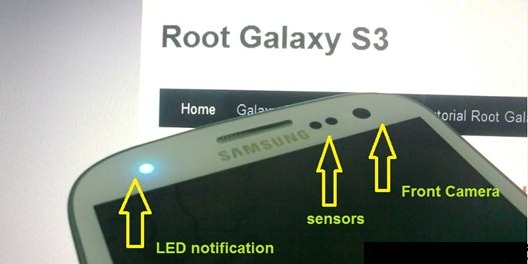
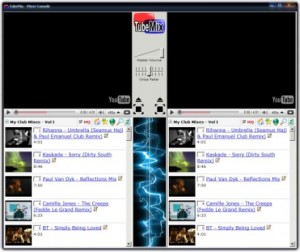



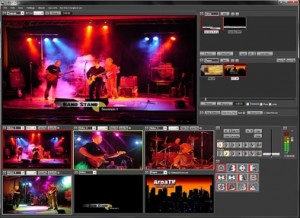




![[Official Firmware] Samsung Galaxy S3 Neo+ GT-I9301I I9301IXXUANC6 Official 4.4.2 KitKat Firmware [Official Firmware] Samsung Galaxy S3 Neo+ GT-I9301I I9301IXXUANC6 Official 4.4.2 KitKat Firmware](https://blogger.googleusercontent.com/img/b/R29vZ2xl/AVvXsEi3unMP8sH871B8Bw9fLy1pBCKTxOqZLYU0l1W6GpZ_o_fmNDVToYH7pAqCCHbMaNnEooHvZtv9i-l30Z8yJobAtyz2PlE_0Qu1J6AkztdoXgMwh_29tZlI7BnCEFXlHJvaW6w9dQaqE1s_/s1600/official+firmware+for+samsung+galaxy+s3+neo+plus+gt-i9301i+4.4.2+kitkat.jpg)






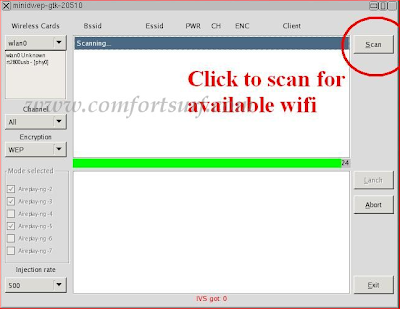



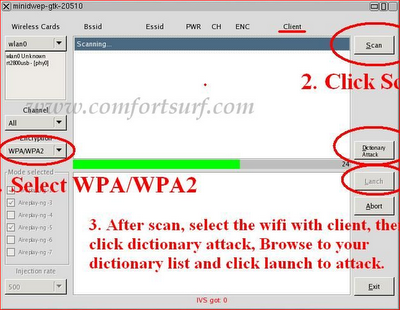









 Then we spotted Oppo Finder all the way from China which measures a thickness of 6.65 mm. This device is now available for pre order but for sale in China only. Going through the specifications of it, it includes 1.5 Ghz dual core processor with 1 GB of RAM and Android 4.0 Ice Cream Sandwich along with 4.3 inches Super AMOLED Plus display. This would be seen with 16 GB of the internal storage capacity. Oppo Finder is a high end smart phone and it comes from nowhere to challenge of slimmest Android smart phone.
Then we spotted Oppo Finder all the way from China which measures a thickness of 6.65 mm. This device is now available for pre order but for sale in China only. Going through the specifications of it, it includes 1.5 Ghz dual core processor with 1 GB of RAM and Android 4.0 Ice Cream Sandwich along with 4.3 inches Super AMOLED Plus display. This would be seen with 16 GB of the internal storage capacity. Oppo Finder is a high end smart phone and it comes from nowhere to challenge of slimmest Android smart phone. Motorola Droid Razr enjoyed the success of the world’s slimmest Android smartphone for a considerable amount of time for almost 8 months as the Ascend P1 S debut by Huawei stating that the device would measure a thickness of 6.68 mm and takes down the crown as the world’s thinnest Android smartphone. This device was rushed for the Mobile World Congress 2012 launched in Spain this year and it still to be launched in several parts of the world.
Motorola Droid Razr enjoyed the success of the world’s slimmest Android smartphone for a considerable amount of time for almost 8 months as the Ascend P1 S debut by Huawei stating that the device would measure a thickness of 6.68 mm and takes down the crown as the world’s thinnest Android smartphone. This device was rushed for the Mobile World Congress 2012 launched in Spain this year and it still to be launched in several parts of the world.
 The competition among the thinnest Android smartphone started when the Motorola released Droid Razr in competitor of Galaxy Nexus just a day before the launch. The Droid Razr got a critical success as the device was thinnest, slimmest and provided hand some of features but eventually both the devices here didn’t make any bigger impact. For most of the reasons Motorola Droid Razr is known for it slim design with thickness at 7.1 mm.
The competition among the thinnest Android smartphone started when the Motorola released Droid Razr in competitor of Galaxy Nexus just a day before the launch. The Droid Razr got a critical success as the device was thinnest, slimmest and provided hand some of features but eventually both the devices here didn’t make any bigger impact. For most of the reasons Motorola Droid Razr is known for it slim design with thickness at 7.1 mm. Sony Ericsson Xperia Arc when debut in January 2011 it was promoted as the world’s slimmest Android smartphone measuring the thickness 8.7 mm but at that time, thickness wasn’t an important part as the evolution from single core to dual core was on high, thus thickness got shadowed. But the Xperia ARC is the device which arose the needs the device to be slim enough even though the features are on high end.
Sony Ericsson Xperia Arc when debut in January 2011 it was promoted as the world’s slimmest Android smartphone measuring the thickness 8.7 mm but at that time, thickness wasn’t an important part as the evolution from single core to dual core was on high, thus thickness got shadowed. But the Xperia ARC is the device which arose the needs the device to be slim enough even though the features are on high end.